Template Editor Introduction
The template editor is where you upload your PDF templates and configure form fields. This powerful tool allows you to transform static PDFs into dynamic, data-filled documents.
If you need any help getting started, please contact us.
Template Editor Overview
Section titled “Template Editor Overview”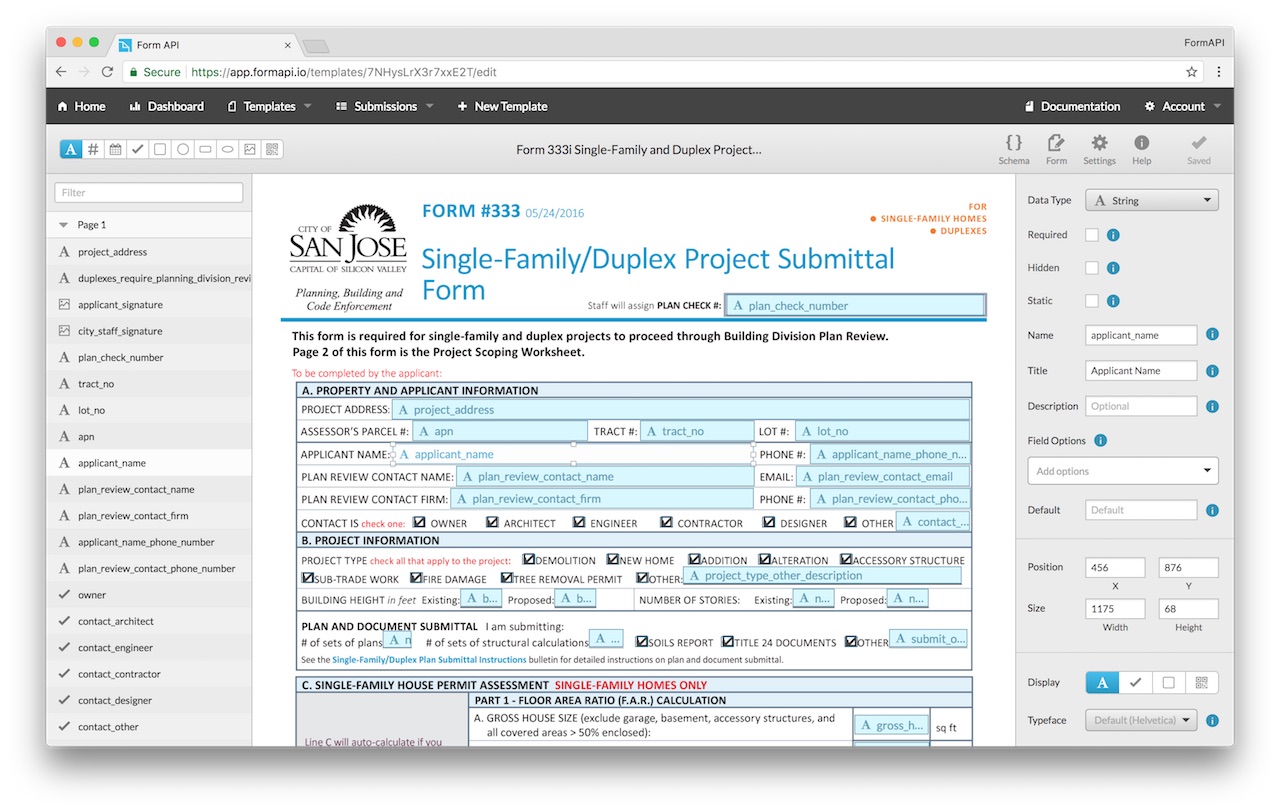
Getting Started
Section titled “Getting Started”Add a Field
Section titled “Add a Field”Add a new field by clicking and dragging on the template:
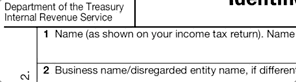
You can change the type of new fields by clicking one of the options in the header:

You can also change the type of new fields by using their keyboard shortcuts.
Delete a Field
Section titled “Delete a Field”To delete a field, you can press Backspace or Delete while the field is selected.
You can also hover over the field in the sidebar, and click the Trash icon:
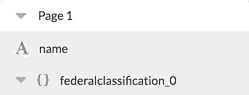
Next Steps
Section titled “Next Steps”Once you’re comfortable with the basics, explore these topics:
Field Names Learn about JSON Pointer syntax and special field names
Field Data Types Understand the different types of data you can use
Field Display Types Control how fields appear on the PDF
Template Settings Configure template-wide options