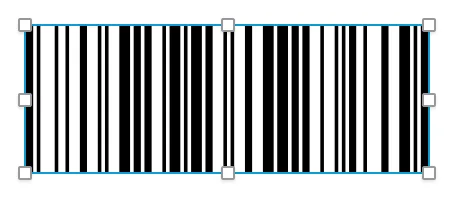Field Display Types
“Display Types” determine how data is displayed on the PDF.
Display types can be different to the Data Types that you send in your API request.
For example, a boolean true or false value can be used to show or hide a check mark on the PDF.
Or if you set the display type to “Text”, the field could display the text “true” or “false” (or any other values you configure.)
Typeface (Font)
Section titled “Typeface (Font)”When you choose a “monospace” typeface, we will automatically calculate the maximum number of characters that can fit in the field. This will be added to the API schema as a validation.
Multiline
Section titled “Multiline”When “Multiline” is checked, the text will wrap across multiple lines. When unchecked, the text will be displayed as a single line.
When checked, the field is divided into equally spaced boxes, or “combs”, and one character is placed in each comb. You can configure the number of comb cells.
DocSpring will display the lines that divide each cell:
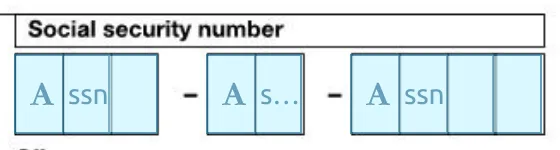
DocSpring will display the lines that divide each cell, and these lines can be useful when you’re not sure how many cells are in a field. For larger comb fields, continue incrementing the “Comb Cells” value until all of the lines match up.
Other Text Options
Section titled “Other Text Options”- Font Size
- Bold
- Uppercase
- Color
- Opacity
- Horizontal Alignment: (Left, Center, Right)
- Vertical Alignment: (Bottom, Center, Top)
You can configure the check character, color, and opacity.
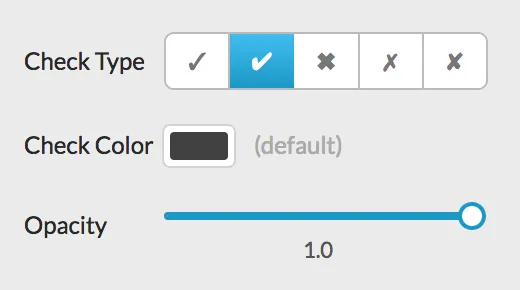
You can configure a fill, border, or both. You can also configure the border width, and opacity.
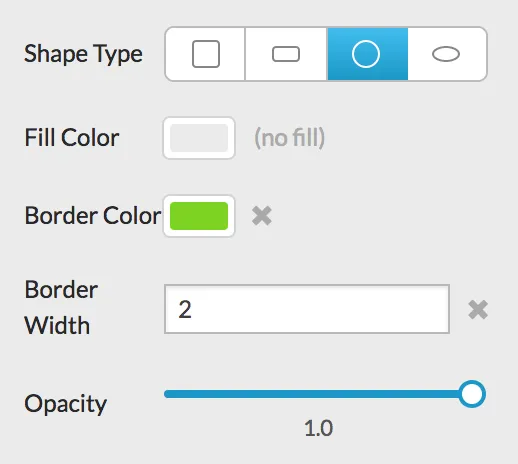
Image Scaling
Section titled “Image Scaling”Images can be scaled to fit, scaled to fill, or stretched to fill the field dimensions.
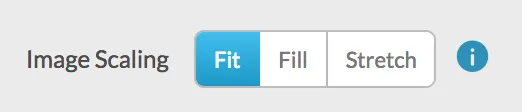
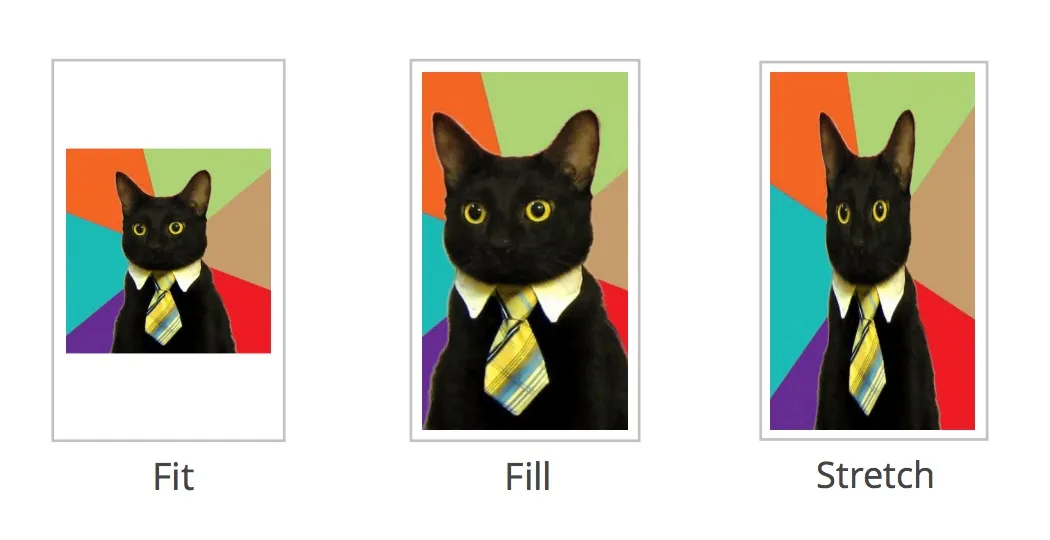
Scale Gravity
Section titled “Scale Gravity”When you choose “scale to fit” or “scale to fill”, you can configure the “gravity”. This lets you control the image position (for “fit”), or which part of the image is cropped (for “fill”).
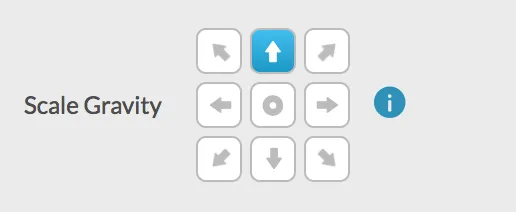
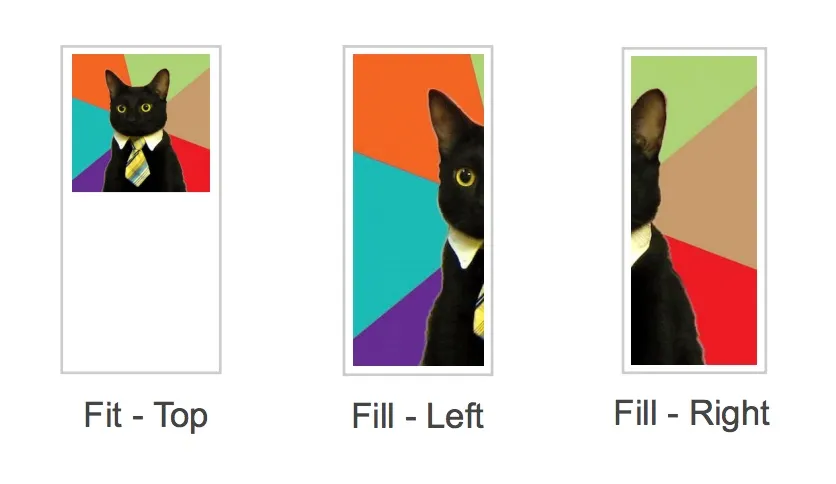
See the Image Data Type section for information about images.
QR Code
Section titled “QR Code”Strings, Emails, and URLs can be displayed as QR Codes.
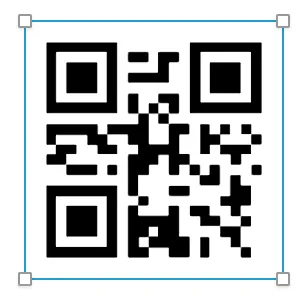
Barcode
Section titled “Barcode”The following field data types can be displayed as barcodes: Barcode, String, Email, and URL.
Strings, Emails, and URLs use the Code 128 symbology, which supports any ASCII character.